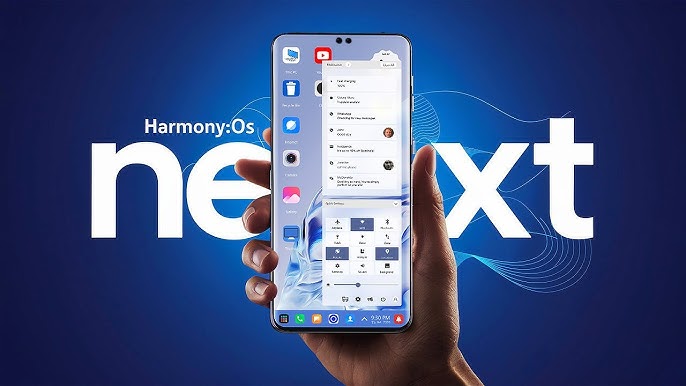Virtual Private Network, or VPN, is one of the most common ways to change one’s internet protocol address. Downloadable and accessible across various devices, users can hide their personal information included in their IP addresses and browse the internet and its associated content more freely without being tracked by authorities and cyber hackers. The concept has become more familiar since its introduction in the 1990s. According to Forbes’ survey in 2023, a vast majority of internet users – 72 per cent of desktop or laptop users and 69 per cent of mobile phone users – responded that they have used VPN services.
Despite statistics showing the rising popularity, there still seems to be a large number of people who are not familiar with the concept of VPN usage. In South Korea, for example, Nord VPN’s July survey showed that 55.5 per cent of respondents knew what VPN is, but only 25.4 per cent used the service. Coupled with the market’s growth, VPN services have become more accessible than ever. 4i Magazine gives a simple guide on how to use these services by categories of devices.
Finding a VPN Service for Your Use
The first step to using VPN services is finding one based on your preferences. Hundreds of VPN services are out in the global market, dominated mainly by big providers like Nord VPN or Express VPN. Not all VPN services are based on paid subscriptions, and not all of them have the same capacities or plans. Think about the purpose of your VPN use. Is it for personal use or corporate use? If it is for your device, you might want to look for options for services designed for individual users. As for corporate use, some providers present corporate packages at discounted prices. If you are looking for a long-term use of these services, go with year-long plans where you can use a VPN service at a cheaper price.
There are always free services to choose from, too. Windscribe, for example, has a good free plan for people who want to try it out. One of their cheapest premium services is less than US$5, so you can upgrade for more functions and freedom from their monthly bandwidths. There also are services without usage caps, like CyberGhost. You do not have to make an account for this website to start using its service, either. Although it is not serviced for every country worldwide, ZenMate can be a pleasant introductory provider for first-time users. Specifically for Windows users, ProtonVPN is often named one of the best free-service providers you can find on the internet. However, it limits only one device connection for free plan users.
Some providers may not support your device, too. VPNs run on desktops or laptops may not be operating on other devices like smartphones or tablet computers, available only through compressed files instead of on-device apps. The security features of VPN providers can be standards to consider as well. Harvard University recommends services equipped with strong encryption following the industry standard, such as 256-bit AES encryption. The institute also says it is good to choose a VPN with a switch that can immediately disconnect devices from the internet network when a VPN connection is lost to prevent your IP address from being exposed.
Desktop and Laptop Computers
For Windows, using a VPN service starts from downloading software. VPN software can be found on the internet from the providers or also on the Windows App Store. Every VPN has a different user interface design, and some software automatically can connect to the service while others do not. As for the latter cases, you may want to try adding VPN services manually. After downloading a VPN app, go to “Settings” on your computer and toggle “Network”.
From the list of items, you may find “VPN”. Click on the item, then move to “Add a VPN”. The setting will ask you to populate blanks like “Server Name”, “VPN Type”, and the information of your VPN account, prompting you to log into the server. This can be shared by the provider you use automatically. The next step is to hit “Save” and close the tab. When you reopen the “VPN” window, you may find your newly added VPN from the list and the “Connect” button next to it.
Setting up VPNs on Mac is similar. You can navigate on the internet or the App Store to download a VPN service of your choice. You will find the “Network” option on the system preference when you click on Apple’s icon on the top bar. The service you downloaded will be already registered on the list, and fill in “Server Address”, “Remote ID”, and “Local ID”. Save your changes by signing into your username and password on Mac.

iOS Devices
Apple has its own mobile operating system, “iOS”, operated on the company’s flagship product lines like iPhone and iPad. Like Mac, you can navigate and download various VPN services on the internet or the App Store for these devices. Once you have downloaded it, you can open “Settings” on your device and click the “General” tab. You will find a menu item that says “VPN & Device management”. Press “Not Connected” written next to the VPN icon, and then click “Add VPN Configuration”.
Next, choose the type of VPN you will be using. There are three options to choose from, which include IKEv2, IPsec, and L2TP. The details below, such as “Description”, “Server”, and “Remote ID”, are required information to be filled in. You must authenticate your account information by putting in a username and password. You can also select if you want the proxy to be off, manually or automatically controlled. Click “Done” and turn on the VPN switch appearing on your profile page.
Android Device
Some devices like Samsung Galaxy series or tablet computers are run on Andriod. Like in any other case, downloading a VPN service from the application store is the first step. Then proceed to “Settings” and click “Network & Internet”. Tap “Advanced” to see the menu item “VPN”. You can add the downloaded VPN from here. Type the name and server information of your chosen service and click “Save”. Navigate to the newly added VPN profile page and populate the fields of “Account” and “Password” to connect to the VPN.

Internet Service Provider Router and VPN
You can also set up VPNs for your internet service routers. By doing this, all devices that are connected to your internet network will be on VPN. Every router works differently, but there are general ways to connect to a VPN using your device.
Download a VPN service, then navigate to your router’s administration page by typing the internet protocol address and password. You will see a menu from the settings that says “VPN”. Click it, go to the tab for VPN clients and fill in the relevant fields for your account. Fill in any other necessary information to proceed and click “Done” or “Save”.