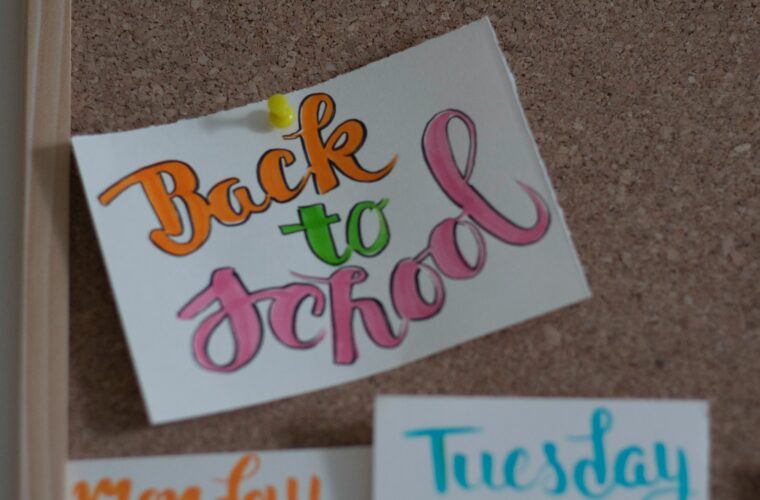Google Family Link offers a no-cost solution for implementing parental controls on Android gadgets. Parents can oversee their child’s device usage, establish digital guidelines, and supervise device activities. This tool enables remote management of app permissions, screen time limits, and bedtime schedules, fostering healthy online practices for children while they’re online.
Creating a child account
Before utilizing Google Family Link and implementing parental controls, all members of your family must have Google accounts, which will automatically form a Family Group.
To create a child’s account:
Step 1: Log in to your Google account and access your profile in the web browser. Click on “Add another account” > “Create account” > “For my child.”
Step 2: Follow the prompts displayed on the screen. Fill in your child’s details and create their email address. Click “Next.”
Step 3: Provide your own email address (for children under 13). Click “Next” and agree to the provided information.
Step 4: Confirm parental responsibilities by entering your account password. Review the provided information to understand your responsibilities fully.
Step 5: If you’re ready to customize parental controls, select “Manual personalization.” If you prefer to do this later, choose “Express personalization” instead. Follow the instructions provided and click “Continue” or close the window to complete the process.
Creating a family group
If your child already possesses a Google account, you can establish a family group within Family Link. It’s essential for them to have an account for this process to proceed.
To create a family group using Google:
Step 1: Open the Google Family Link app or sign in online. Indicate whether your child already has an account. If not, you’ll need to set one up.
Step 2: When prompted about your child’s Google account, select “No” for now, regardless of whether they have one.
Step 3: Click on “Get started” > “Create a family group.” Confirm to become the family manager.
Step 4: You can then include up to 6 users in your family group.
Setting up Google Family Link
After establishing a family group on Google Family Link, you can include up to 6 users in the group.
To add family members:
Step 1: Access your account on the Family Link app or website and click “Manage family.” Choose “Send invitations” under “Your family group members.”
Step 2: Select individuals to add or input their email addresses manually, including your child’s. Click “Send.”
Step 3: Once recipients accept the invitations, they will be added to the group on their account. Collaborate with your child to add them to the group or set it up for them.
Google Family Link: How to manage screen time
Using Google Family Link’s parental controls, you can supervise and regulate screen time.
To observe device and app usage:
Step 1: Access your Family Link account and choose your child’s name. Under their profile, click on “Highlights.”
Step 2: Assess the duration spent on each device and within individual apps. This overview provides insight into their usage patterns, helping identify areas where restrictions may be necessary.